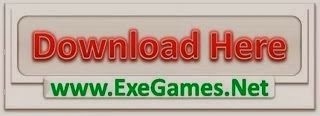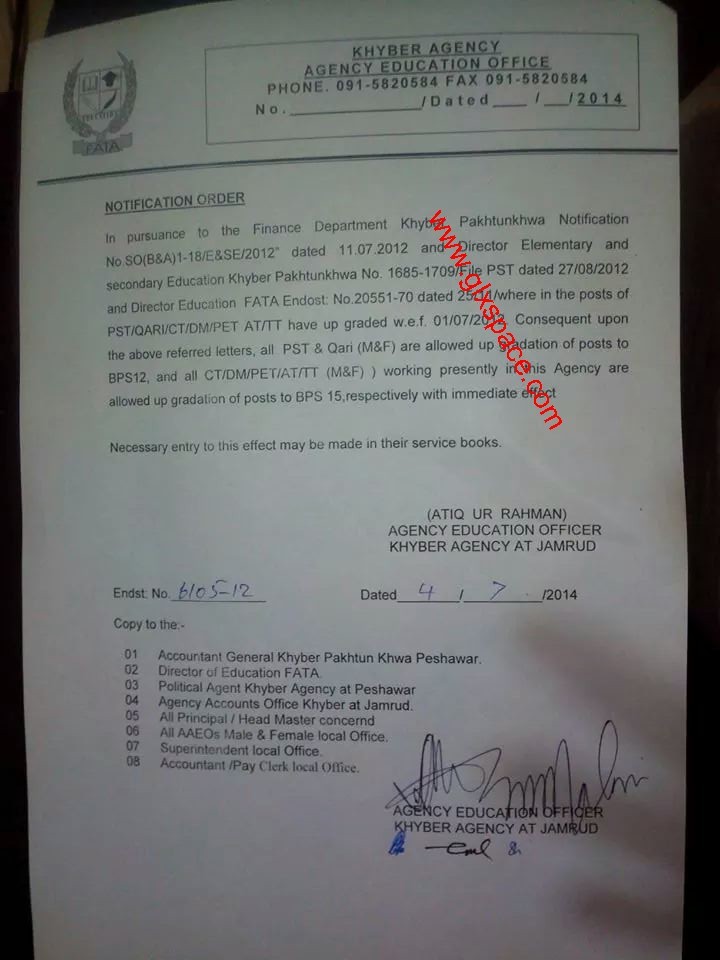Windows 7 comes with the Aero skin by default which might look nice but consumes a great deal of resources - and with them, power. I have experienced a loss of up to two hours of battery life on my notebook when turning Aero on which one can get back by switching to the classic skin - that ugly gray one, that was used in the times before Windows XP.
It would be great if Windows provided an option to set a scheduled task to trigger on plugging or unplugging the power supply or to configure the power settings to change themes automatically but unfortunately we don't have that luxury, so we have to do it ourselves, in a slightly less elegant way.
What you need is a small VBScript which you can find here and a PowerShell script which checks in what state the notebook battery is in. To create that script, open a new notepad and paste the following into it:
$sav = (Get-WmiObject -Class Win32_Battery -ea 0).BatteryStatus
while ($true)
{
start-sleep -s 5
if (((Get-WmiObject -Class Win32_Battery -ea 0).BatteryStatus -eq (1 -or 3 -or 4 -or 5 -or 10 -or 11)) -and ((Get-WmiObject -Class Win32_Battery -ea 0).BatteryStatus -ne $sav))
{
& 'C:\Windows\Resources\Ease of Access Themes\Classic.theme'
$sav = (Get-WmiObject -Class Win32_Battery -ea 0).BatteryStatus
}
else
{
if ((Get-WmiObject -Class Win32_Battery -ea 0).BatteryStatus -ne $sav)
{
& 'C:\Windows\Resources\Themes\Aero.theme'
$sav = (Get-WmiObject -Class Win32_Battery -ea 0).BatteryStatus
}}}
Adjust the paths printed bold to the location of the themes you want to use if you want different ones (the first one is the one that is applied on unplugging the supply, second is for replugging). Save the script as a .ps1 file. If you haven't yet created the VBScript, do it now following the above link. Remember to adjust the path to the ps1 script used there to yours. If you now launch the VBScript the PowerShell script should be started silently. If you get an error or the script won't start, you first have to configure your system to allow executing PowerShell scripts - see the instructions below the code provided here.
The locations of the themes are
C:\Windows\Resources\Ease of Access Themes for the classic styled themes.
C:\Windows\Resources\Themes for preconfigured Aero style themes and
C:\Users\[YourUsername]\AppData\Local\Microsoft\Windows\Themes for custom themes (the AppData folder is hidden by default).
To automate everything you can set the execution of your VBScript as a scheduled task. Do so by entering Task Scheduler into your Start-menu search bar. Set up the task for execution on start up if you want it to be run on every session.